Netgear Nighthawk MR5100, MR6110, MR6400, MR6500 network unlock
Unlock prices for users with a user account
Unlock prices for users with a dongle
Note:
Unsupported models: Contact support to check if your firmware is supported
MR6110: Contact support to check if your firmware is supported
MR6400 NTGX65_10.04.13.03, NTGX65_12.01.34.00 & NTGX_12.01.54.00
MR6500 NTGX65_12.01.16.00, NTGX65_12.01.16.01, NTGX65_12.01.41.00, 12.01.47.00, NTGX65_12.01.48.00, NTGX65_12_01_22_00, NTGX65_12.01.51.00 & NTGX65_12.01.33.00 are not supported!
Please check if there is a downgrade/rollback option for the device's firmware before servicing it.
Step 1
Make sure no SIM is inside the device before proceeding to detect/unlock steps.
Connect the device to the PC via a charging cable that comes with the device for detection.

IMPORTANT! Open device manager on a computer and make sure device appears there under network adapters, otherwise do not proceed as detection won't work if a computer doesn't see the device.
Download DC-unlocker client from here
Launch DC-Unlocker client

Step 2
Open the Server tab, enter your username and password that you received after the credits purchase. Click "Check login". (you can buy credits here www.dc-unlocker.com/buy).
If DC-Unlocker/Vygis/Rocker/Infinity dongle is connected, only click " Check login "

Step 3
Detect device by selecting SierraWireless/NETGEAR from manufacturers drop-down menu list, leave Select model as auto detect (recommended) then click magnifying glass button
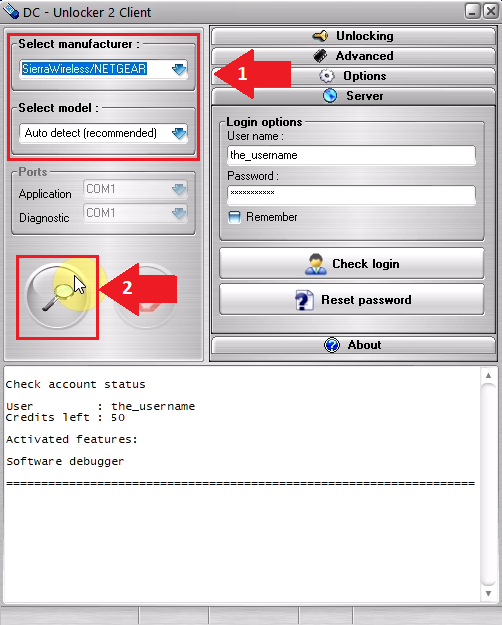
Step 4
Wait till the program detects the device

Step 5
Open the "Unlocking" tab, click the “Network unlock” button

Step 6
Wait for unlocking to be completed. After that device will restart
